Implementation HR
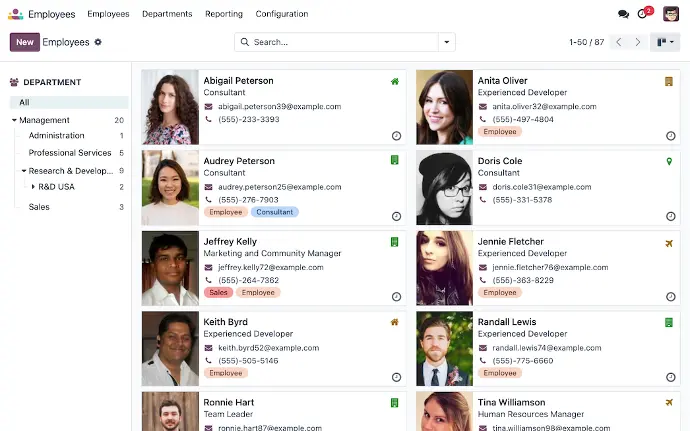
A new HQ for all of employee info
Odoo's Employees app is way more than just a staff directory. It's the hub for an entire suite of HR features.
Feature Reference Odoo Reference
1. User Profiles and Options
Resume
Add every employee's resume to their personal profile. You can then use the search and filter options on the dashboard to find employee’s based on their work experience, education and certifications.
Skills
Enrich each employee's profile with measurable skills. Skill types can be customized and updated to track employee development over time.
Onboarding/offboarding plans
Create and implement onboarding and offboarding plans whenever an employee joins or leaves the organization. Each plan triggers a preset series of activities, across different applications, to ensure a smooth transition.
Request Appraisals
Allow both employees and managers to request a performance review through the Appraisals app directly from an employee record at any time, even if it does not coincide with the company schedule.
Request Time Off
Allow employees to request time off directly from their employee profile or record, without opening the Time Off application.
Signature Request
Send a message to an employee requesting they review and sign a document from their employee record.
2. Work Information
Approvers
Assign the appropriate staff members who will be responsible for approving expenses, time off, and timesheets for an employee on their individual record.
Homeworking
Specify a default work location for each day of the week, whether an employee is in the office, working from home, or remotely from another location. Once configured, this schedule repeats itself every week.
Schedules
Specify working hours and schedules for each employee, as well as their timezone.
Planning Roles
Assign roles that an employee is qualified to fill shifts for in the Planning application.
Org Charts
Sort departments and teams into an easy to view organizational chart that is featured on every employee profile. Show where employees land on the company hierarchy, their manager, and their subordinates.
3. Smart Buttons
Time Off
See the number of days off an employee has remaining, and click on the smart button to be taken to the Time Off application.
Planning
Click on the Planning button to be taken to the Planning application and view the upcoming work schedule. You can also swap shifts with other employees (if you have the appropriate access rights).
Timesheets
The Timesheets button takes you to a list view of the past week's worth of timesheet entries, and provides you with the opportunity to add new entries.
Cars
If an employee has been assigned a company car, it will be listed on the Cars button. Click on it to be taken to the Fleet app to view more details, and make updates.
Equipment Count
The Equipment Count button notes if any tools, machinery, hardware, etc. has been assigned to an employee. This button connects to the Maintenance application and tracks costs, vendor information, and usage.
Contracts
The Contracts button lists the creation date of an employee's most recent contract. If the contract is active, the text of the button will be green. If it has expired, it will be red.
Documents
Once an employee has signed any documents through the Sign application (such as an employee handbook, NDA, offer letter, etc.), it will be noted on the Documents button.
Courses
eLearning courses that have been assigned to an employee can be tracked via the Courses smart button. As an employee completes their assigned courses, the button will update to reflect their progress.
4. Organization
Access Rights
Configure different access levels for employees, managers, and team leads to keep private information private.
Employee Editing
Allow employees to edit their own data. (Or prevent them from doing so).
Departments
Create departments and sort employees based on responsibilities. Departments can be assigned to a “parent” department for further organization.
Contracts
Store employee contracts, and track their status. Create contract templates that can be used in the Payroll and Recruitment applications.
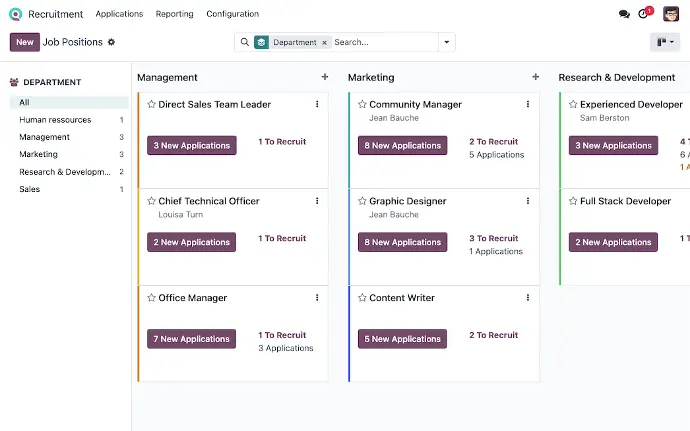
Easily find great talent
Odoo Recruitment streamlines your entire recruiting process, so you can find the best people for your team, quickly and easily.
Feature Reference Odoo Reference
1. Organize
Job positions
Create and organize all positions, and easily see how many vacancies, applicants, and activities there are for each job.
Completely customizable
Create customized employment types, job positions, and hiring work flows to fit your organization's needs and processes
Publish openings
Post or remove job openings on your website with a single click.
Employment websites
Link job posts to other employment sites, and see what channels are providing the most applicants with relevant reporting.
Recruitment process management
Manage a pipeline of candidates by creating a flow of activities for each job, with scheduled calls, meetings, interviews, and more.
Visibility
Follow the application process within the Kanban view, seeing how many candidates are in each stage, which ones are on track, and which have activities to schedule.
Integrated Activities
Contact applicants, schedule meetings and call, or send emails directly from the application card.
Backend
Manage everything from application emails to automatic answers right from the app.
Calendar integration
Schedule interviews and send meeting invites directly from Odoo, and synchronize your Odoo calendar with your Google or Outlook calendar.
Document organization
Create a repository with all your applicants' resumes and employee contracts, well organized and instantly accessible.
2. Recruit
Quickly filter candidates
Create a test or questionnaire for applicants to answer, providing valuable insight for the recruitment team.
Candidates schedule meetings themselves
Candidates can schedule their phone calls and interviews themselves, right from the website. The recruiter's availability lets the candidate know what times are available.
Send online offers
Generate offers for candidates, and let them review the offer, upload their personal information and sign the offer remotely.
Salary configurator
Let your employees build their own benefits package: gross salary, time off, meal voucher, etc.
3. Hire
Employee integration
Turn a candidate in the recruitment process into an employee in the system in one click. Read more
Onboarding with ease
Once an employee is hired, launch an onboarding plan to get them up and running
Feedback
Create surveys for new employees to better understand the hiring process from their perspective, and improve upon it.
Review
See how well the team is performing, where candidates are coming from, and if candidates are moving through the pipeline on time with relevant reports.
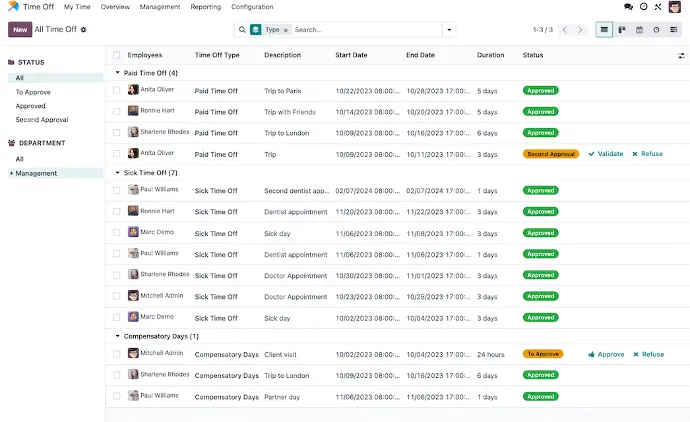
Taking time off shouldn't be a chore
From allocation to request to approval, make every step of the time off process easy and transparent with Odoo's Time Off application.
Feature Reference Odoo Reference
1. Time Off Types
Create and manage different types of leave.
Within each leave type, choose from a number of settings:
Approval
Determine what, if any, approval is needed for this type of request. Requests can require two levels of approval if necessary.
Days/Hours
Time off can be taken in either days, half days, or hours.
Supporting Docs
Allow employees to upload documents in support of their time off request, such as a note from a doctor for sick time.
Display Options
Choose an icon and color to distinguish this time off type when it is displayed throughout the Time Off application.
Allocation
Determine whether or not this type of time off will require allocation, and if employees will be able to request additional allocations.
2. Taking Time Off
Overview
The Overview menu allows you to view the Time Off for the rest of the company. In addition to searching by your team or department, you can see who has had their time off approved, who is waiting for approval, and who is off today.
Dashboard
See an overview of your entire year as soon as you open the Time Off app. From the days you have already taken to the time you are waiting to have approved, you will know exactly where you stand.
Days Remaining Ribbon
Check out the top of the page to know the exact amount of time you have remaining available. The Days Remaining Ribbon is organized by time off type and lists out the amount of time left allocated to you, and the expiration date (if applicable). Click on the question mark icon to see the breakdown of time, between the days Allocated, Approved, Planned, and Left.
My Time Off
See an overview of all of the time off you have requested by clicking on My Time Off. This is where you can see all of the details of each request, and track the status to see if they have been approved.
Allocation Requests
Employees can request additional allocations, either under the My Allocations menu, or on their employee profile.
My Allocations
Your allocations are broken down by time off type, and listed out under My Allocations.
3. Managing Time Off
Public holidays
Configure holidays for your entire company. These will be displayed on every employee's dashboard.
Accrual Plans
Configure and assign Accrual Plans for employees based on their time with the company.
Stress Days
Designate specific days as Stress Days, where no employees will be able to request or schedule time off.
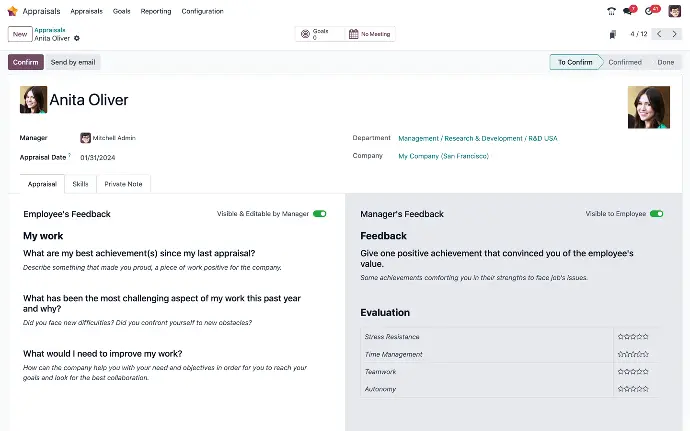
Let's evaluate your performance evaluations
Odoo's Appraisal makes it easy to provide your employees with feedback on a regular basis, and let them speak their mind in return.
Feature Reference Odoo Reference
1. Feedback
Custom Templates
Create a default set of questions for employees and managers to use as a starting point for their appraisals.
Templates by Department
Customize templates for different departments to include questions specific to roles and responsibilities.
Two way feedback
Structure appraisals so that employees can provide feedback for managers while receiving feedback themselves.
Integrated Meetings
Schedule meetings to review feedback and performance directly from the appraisal form thanks to an integration with the Calendar application.
360 Feedback
Enable 360 Feedback to request comments from subordinates and colleagues in addition to managers. Custom 360 Feedback surveys can be created and assigned to different departments.
Skills
Skills can be added during the appraisal process, and existing skills can be updated. This offers employees the opportunity to demonstrate their growth, and update their manager on any training or development since their last appraisal.
2. Follow up
Goal Setting
Create goals for employees, assign target deadlines, and track their progress over time. Smart buttons link goals to appraisals to check in with progress periodically.
Skills Evaluation
Generate the Skills Evaluation report to monitor employee development over time, and track how skills have improved, regressed, or stayed the same. Isolate employees whose development in a particular skill outpaces their team members.
Activities
Schedule activities (meetings, emails, phone calls) after an appraisal to follow up on actionable feedback or insight.
Private Notes
Leave notes on an employee appraisal that can only be accessed by users with Manager level access.
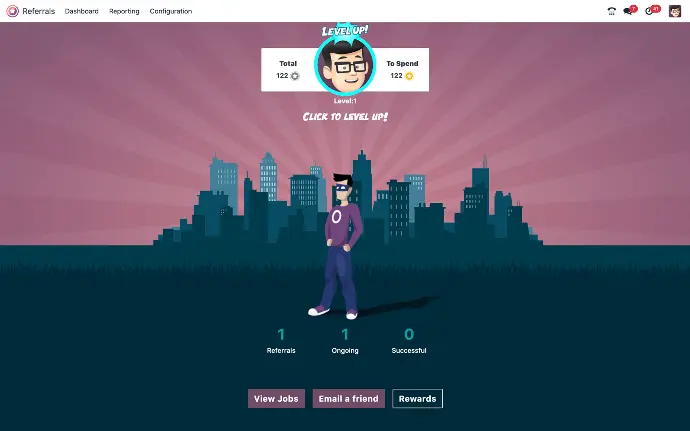
Find better candidates faster with referrals
Grow your business by hiring qualified candidates recommended by outstanding employees.
Feature Reference Odoo Reference
1. Gamify
Avatars
Both employee levels and hired referrals have avatars to select from, or new ones can be uploaded.
Customized rewards
Customized rewards that employees can redeem points for best incentivizes referrals.
Accrue points
As employees refer more applicants, they earn points as they move along the pipeline.
Levels
Level up in Referrals and watch your avatar change and become more powerful.!
Visible Metrics
See your stats right on the main dashboard. See the total referrals, how many are ongoing in the hiring process, and how many candidates were hired.
Scoreboard
Right at the top of the main dashboard, see your level, total points earned, and how many points are available to spend.
Track points earned
Clicking on the Referrals, Ongoing, or Successful buttons, see how many points were earned for each step of the referral process.
Build a team
When a referral is hired, choose an avatar that will appear on the referrals dashboard.
2. Refer
Quickly send jobs
Email a list of jobs with your personal referral link from the 'Email a friend' button right on the main dashboard.
View all jobs
See all the current open positions with a summary, and number of positions to fill.
Social media integration
Custom links for Facebook, Twitter, LinkedIn are ready to share from each job card.
Custom emails
Send a specific job via email with a tracking link directly to your referral.
3. Customization
Customize the dashboard
Don't like the background image? Change it by uploading your own! Restore the default image at any time.
Set rewards
Add custom rewards and set the points they cost, add descriptions, and a photo.
Levels
Change or add levels, and adjust the names and avatars for each level.
Friends
Choose the name and avatar for the different friend options that appear on the dashboard as referrals are hired.
Alerts
Create alerts and send them to your staff by setting a timeframe the alert is active for, adding alert text, and a clickable link or specific URL, if applicable. The alert text appears at the top of the dashboard.
Onboarding
Edit or add to the introductory text that appears when first going to the Referrals app.
To be successful your content needs to be useful to your readers.